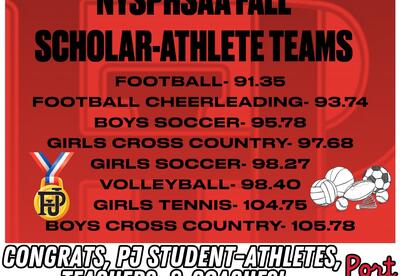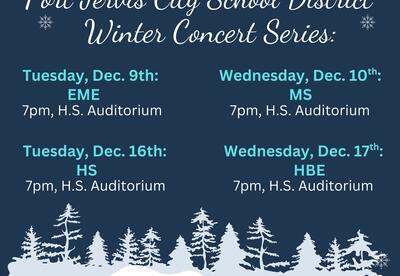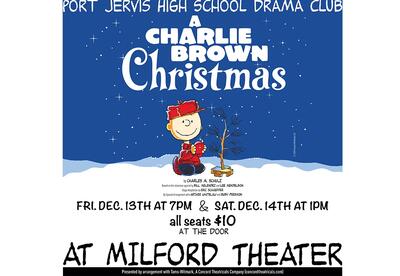Language Settings Instructions
To adjust your language settings on ParentSquare and receive posts in your preferred language, follow these steps:
Using a Website Browser:
1. Go to the ParentSquare website and log in.
2. Click on the down arrow next to your name, located in the upper right corner of the page.
3. Select "My Account" from the drop-down menu.

4. In the left-hand sidebar, click on "Language Settings."

5. Choose your preferred language from the drop-down menu.
6. Don't forget to click the "Save" button to confirm your selection.

Using the Mobile App:
1. Open the ParentSquare mobile app on your device.
2. This action will change the language for posts sent to you automatically.
Note: If you wish to change the language within the app's user interface (UI), please visit the following links for detailed instructions based on your device type
- For iOS devices: Change Language on iOS
- For Android devices: Change System Language on Android
For Both Website Browser and Mobile App:
1. Navigate to the Home screen.
2. In the upper right corner, tap the triple bars (mobile) or click your name (website) to access the menu.
3. Select "Account" and then choose "Preferences."

4. Within the Preferences screen, locate the "Language" option.

5. Choose your preferred language, and you will start receiving all post messages in your selected language.