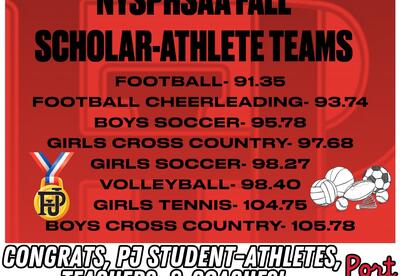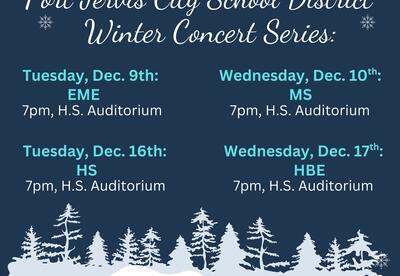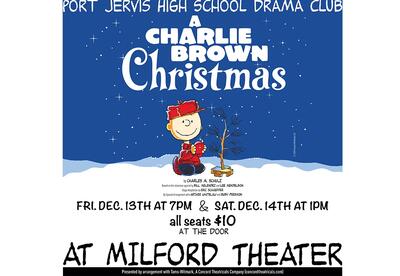ParentSquare FAQ
A: ParentSquare, is a new communication platform that will allow the Port Jervis City School District to unify all parent and guardian communication from the district, schools, classrooms, and school activity groups under one umbrella. Click here to watch a short video.
A: Yes, ParentSquare is replacing the robo platform SchoolMessenger. We have found that there were multiple platforms being used across the district because they provided different functions. For example, Remind. With this new platform, every method of communication will be in one place to make it easier on our teachers, students, and families.
A: ParentSquare invites will start in Early April. Email and text invites will be sent to the email addresses and cell phone numbers of parents and guardians that we have on file in our student management system, PowerSchool. If you did not receive a ParentSquare invite, then it is possible we have the wrong contact information on file. Please contact your child's school to verify or correct the contact information we have on file.
A: Those invitation links only last for 24 hours. You do not need to wait for a new invitation! You can proceed to the ParentSquare log on page and create your account with the same email address at which you would have received an invite.
A: No, if you prefer, you can navigate to https://www.parentsquare.com/signin from a computer and do all of the same ParentSquare activities.
A: No. Sharing a password will allow a user to see personally identifiable information about the student. Community members are welcome to sign up for the Weather, Emergency Closures, and Delays community group.
A: No. Each contact has the functionality of creating their own private account. They will, however, see everything related to the shared student. They will NOT see contact information on the other parent.
A: Yes. Even though it’s called ParentSquare, there is a platform specifically for students called StudentSquare. The platform is the same as what the parents see, just named differently for students.
A: StudentSquare will be turned on automatically for students in grades 9-12.
A: No. ParentSquare is not the main source for classroom assignments. However, teachers can utilize the platform to remind families and students on due dates if they choose.
A: It can take up to 24 hours for your contact information to be synced from PowerSchool to ParentSquare.
A: Please check your spam to see if any ParentSquare messages ended up there, and mark them as "Not Spam." Also add donotreply@parentsquare.com to your email contacts so your server recognizes our messages.
A: If you wish to add another child to your account, you will have to ensure your school's information system has registered your contact information and you are associated with your child. ParentSquare will always reflect the most current information received from the school’s information system, PowerSchool. Please contact your building principal to make sure you are connected properly in PowerSchool.
A: Please go to parentsquare.com and on the login page click "Forgot Password." Put in your email or phone number and you will be sent a link to reset your password.
A: If you wish to change your contact information, please click on your name in the top right corner and go to "My Account." From your account page, click "Edit Account" and you will be able to change your contact information. If you receive an error message when trying to edit your phone number or email, please contact your child's school to make the change. Here is a help article on changing account information. Please note that it can take up to 24 hours for this change to take effect.
A: You can customize your language settings by going to "My Account" and clicking "Change This" under language settings. From there, you can choose any language you prefer from the drop down menu and you will start to receive content in that language. Here is a help article on how to change your language settings.
A: Yes, you can customize your notification settings by going to your homepage and clicking on your name in the top right corner and selecting "My Account" from the drop down menu. On your account page, you can find your notification settings in the top right corner and click "Change This" to customize your notifications. If you are receiving too many notifications, try changing to the “Digest” setting where you will only receive one condensed message in the evening. Here is a help article on changing your notification settings.
A: No. But what a registered user can see and have access to and what a non-registered user can see and have access to will be different. For a detailed list of registered vs non-registered please click here to view an article on registration settings.
A: If you can't sign into ParentSquare with your email or phone number, please contact your child's school to make sure your contact information is correct in PowerSchool.
A: Check your email and phone number in ParentSquare. Click on your name in the top right and click My Account. If corrections need to be made, please contact your child's school with the correct information.
A:
- Check your Notification Preferences on My Account page. Are your notification preferences on?
- Check your spam folder for emails from donotreply@parentsquare.com.
- Add the domain ParentSquare.com or the email address donotreply@parentsquare.com to the safe senders list in your email client (Gmail, Yahoo, aol, etc.) You can google how to do this.
- If using Gmail:Go to Settings. At the bottom of the pane, click Mail. In the left pane, select Mail > Accounts > Block or allow.
- Under Blocked Senders, select the address or domain you want to unblock, and then select.